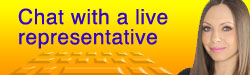BannerDate: Create & Modify Events
All events belong to a category. Events of the same category are displayed together on calendars.
To Add a New Event:
While in the BannerDate grip, click Calendar > Add New Event in the top navigation, or click the Add New Event icon on the BannerDate dashboard's All Options tab. See Event Settings below.
ALTERNATIVE: In the Manage Calendar section, you can click a numeric day of the month to add an event to that day.
To Modify an Existing Event:
While in the BannerDate grip, click Calendar > Manage in the top navigation, or click the Manage Calendar icon on the BannerDate dashboard's All Options tab. Next, locate the day of the event you wish to modify and click on the event title to view and modify the event. See Event Settings below.
Event Settings
- Category, Title: Choose the appropriate category for your event and give it a short, concise title.
- Short Description: This short description will be used on List View calendars (not used on Month View calendars). See Displaying Calendars on Your Website for more info on List View & Month View.
- Description: The information entered here will be displayed in the event details display. Include venue & ticket information, photos, and other relevant information.
- Event Date, Start Time, End Time: Enter the date and times of the event.
- Display Entry Time: Choose whether or not display the entry time on the calendar.
- Private: ???